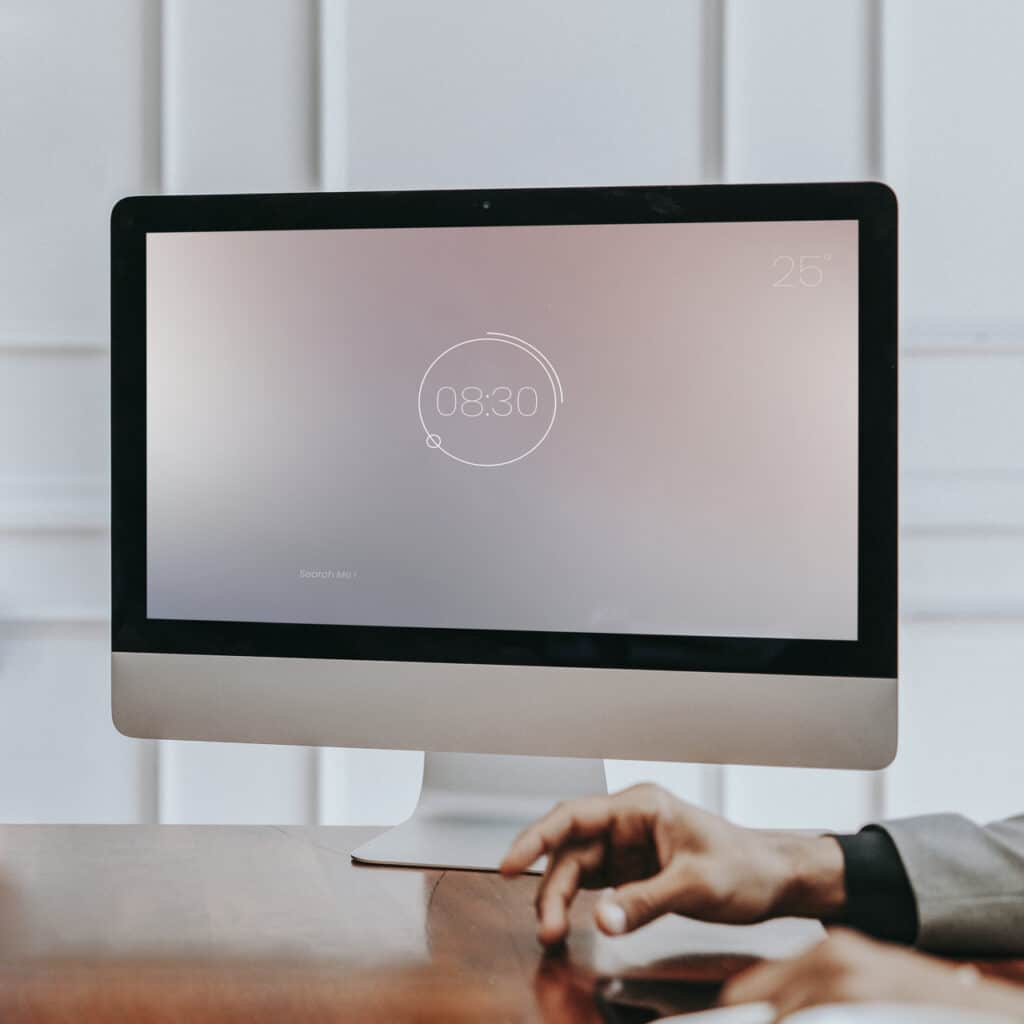Imagine this—your computer starts acting up in the middle of the day, and when you call IT, they say, “Have you tried turning it off and back on again?” Sound familiar? As much as this has become a running joke in many offices, we promise it’s for good reason!
There’s something about turning an electronic device off temporarily that allows it time to recover and react according to its programming. Rebooting your device is like a nap for your electronic device. When it turns back on, it’s better at responding to your commands.
The same principle applies to computers. In this ultimate guide, we’ll discuss why you should reboot your computer and when it should be done. We’ll also debunk some common misconceptions.
The Reboot Process
Before we dive into why and when you should reboot your computer, let’s first understand what happens during the process. Rebooting involves shutting down your computer and then turning it back on. This process clears out the system’s memory and reloads all of its necessary files, allowing it to start fresh.
Reboot vs Reset: What Are the Differences?
You may have heard people use “reboot” and “reset” interchangeably, but there are actually some differences between the two.
Rebooting refers to restarting your computer, while resetting means returning your computer to its factory settings. Resetting should be done sparingly and only when absolutely necessary, as it can cause you to lose all of your saved data and customized settings.
On the other hand, rebooting is a more common and less drastic measure that can help resolve many software issues. Here’s why you should reboot your computer often:
Why You Should Reboot Your Computer
Rebooting your computer can significantly enhance its performance and stability for several reasons:
- Clears Temporary Files: Each time you reboot, the system clears out all temporary files that may bog down performance.
- Resets System Memory: Rebooting frees up system memory (RAM) that has been consumed by applications and processes, some of which may not have been released properly during use.
- Fixes Software Glitches: Many minor software glitches and bugs that cause applications to freeze or behave unpredictably are resolved upon restarting.
- Resolves Peripheral Issues: Issues with connected devices like printers, scanners, or external drives often require a reboot to reestablish proper communication.
- Improves System Security: Restarting your computer is necessary to complete the installation of system updates, security patches, and antivirus updates, thereby enhancing your system’s security posture.
- Finalizes Updates: Some updates need to complete on a reboot. If the application or Windows process is in use, a full reboot allows Windows to replace files.
Why reboot? If you want to improve your computer’s performance and reduce the frequency of software issues, establishing a regular rebooting schedule is critical.
Signs Your Computer Needs a Reboot
So how do you know when it’s time to reboot your computer? Here are some common signs:
Slow Performance and Unresponsiveness
When your computer starts to lag or respond slowly to basic commands, it’s a clear sign that a reboot may be in order. This slowdown can happen when system resources, like RAM and CPU, are overburdened by too many processes or when memory leaks deplete available resources.
Software Glitches and Freezing
If applications freeze frequently or stop working altogether, a reboot can often resolve these issues. Software glitches are usually temporary and can be fixed by restarting the system which is the main reason why you should reboot.
High CPU or Memory Usage
You might notice your computer’s fans spinning faster than usual or the system heating up. This could be a sign of high CPU or memory usage, indicating that a program or process is consuming more resources than it should. A reboot can help reset the system’s resource usage to normal levels.
System Error Messages and Crashes
Receiving frequent error messages or experiencing system crashes are strong indicators that your computer needs to be rebooted. These issues can stem from software conflicts or system files that have become corrupted and can often be resolved by restarting.
Overheating
Although not always a direct sign that a reboot is necessary, overheating can indicate that your computer’s hardware is under significant stress. If not addressed, this can lead to system instability and crashes. Rebooting can help by stopping all processes and allowing the system to cool down.
Establish a Rebooting Schedule
One of the best things you can do for the health of your computer software is to establish a regular rebooting schedule. This can include scheduling routine reboots, especially if your computer is left on for prolonged periods. Additionally, there are specific times when you should reboot:
- After installing software updates and patches
- When troubleshooting hardware or software issues
- After making significant system configuration changes
By incorporating regular reboots into your computer maintenance routine, you can prevent many common software issues and maintain the overall health of your computer.
A Few Misconceptions about Rebooting
A classic fallacy about rebooting is that frequent reboots can harm your computer’s hardware. Think of your computer as akin to a human brain that sometimes needs a moment of rest to function optimally. Just as sleep helps the brain process the day’s activities and recharge, rebooting allows your computer to clear out any temporary glitches and start fresh, without causing any physical wear to its components.
Another common myth is that rebooting is only necessary when a device freezes or crashes. However, rebooting as preventive maintenance can avert those very issues, ensuring smoother operation and extending the life of your device’s software environment.
Don’t be afraid to give your computer the rest it needs to function at its best. Remember that just like you, sometimes your computer needs a nap too.
Run Networks Can Help
So why should you reboot? It’s critical to the overall functioning of your computer. As computer doctors, we can help diagnose any issues you may be having with your hardware or software components and provide you with the necessary solutions.
For more information on how we can help, check out our services and contact us today to schedule a consultation. We’re here to keep your devices healthy and running smoothly. Let’s work together towards a happy, issue-free computing experience!