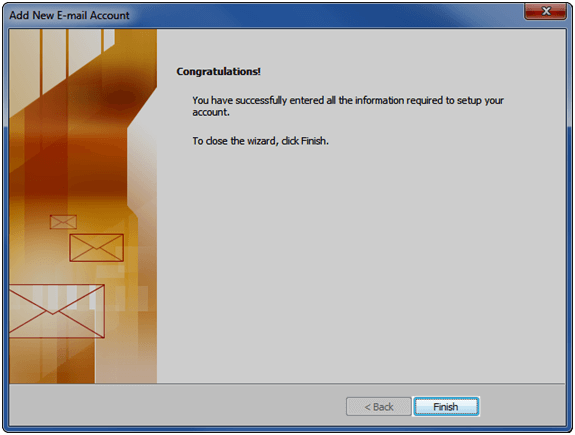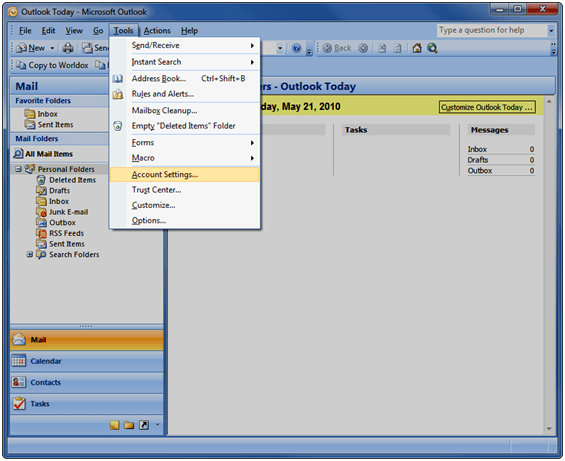Today we are going to talk about how to setup a pop account in outlook. Before we get started you need to know the following things:
- Email address
- Password
-
Mail server
Step 1: Click on
Tools ->
Account Settings 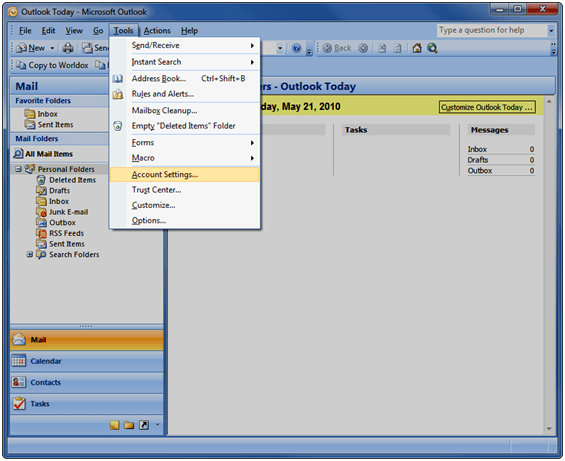
Step 2:
New 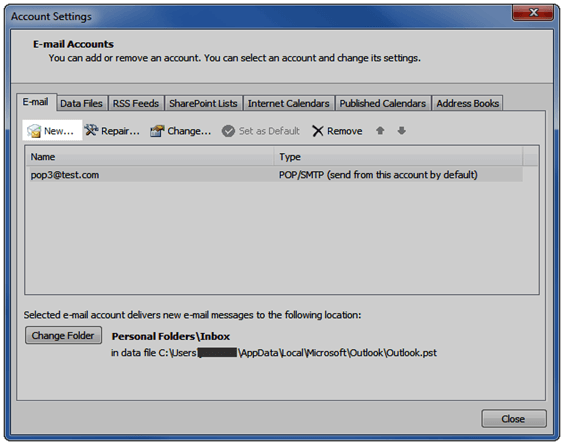
Step 3: Choose
Microsoft Exchange, POP3, IMAP, or HTTP and click
Next 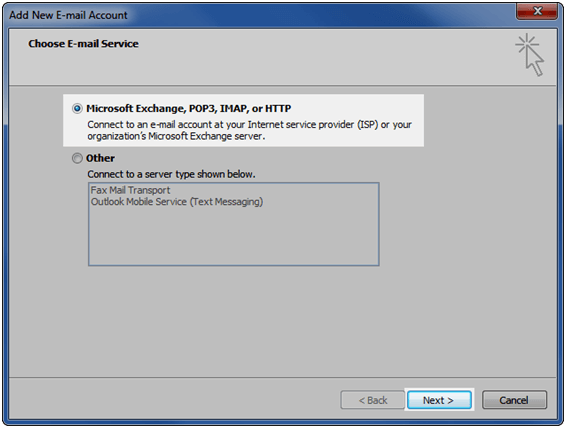
Step 4: Check mark
Manually configure server settings or addition server types and click
Next You can try filling out the requested information first. If it doesn’t work then proceed with step 4.
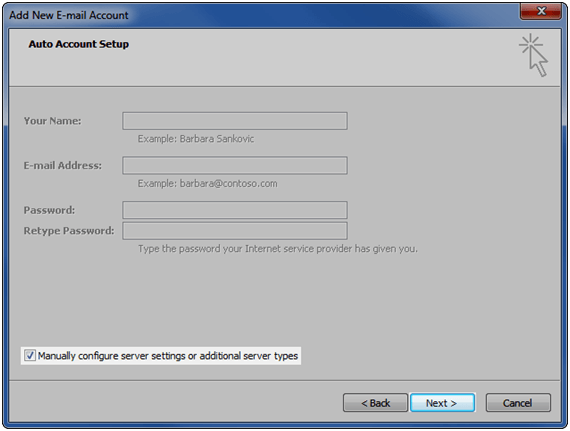
Step 5: Choose
Internet E-mail and click
Next 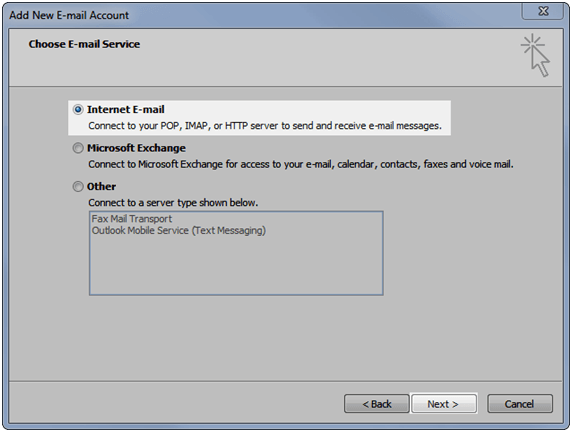
Step 6: Fill in the requested information and then click
More Settings 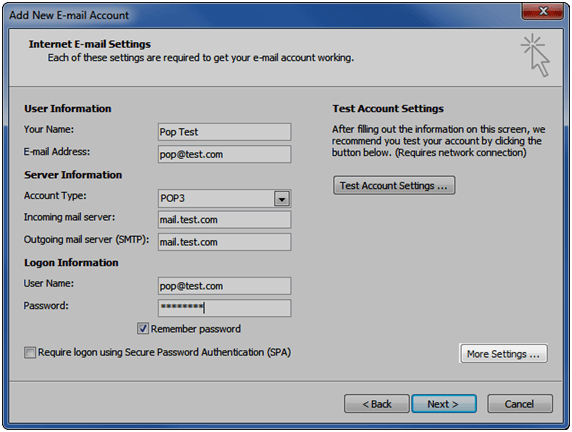
Step 7: Make sure that
My outgoing server (SMTP) requires authentication is checked then click
OK Also if you are a home user you will want to click on the
Advanced tab and change the smtp port (your mail provider should give you the port number).
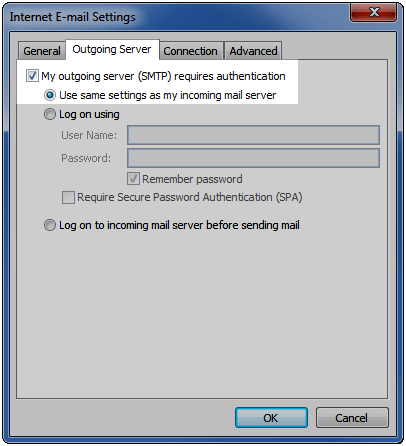
Step 8: Click on
Test Account Settings 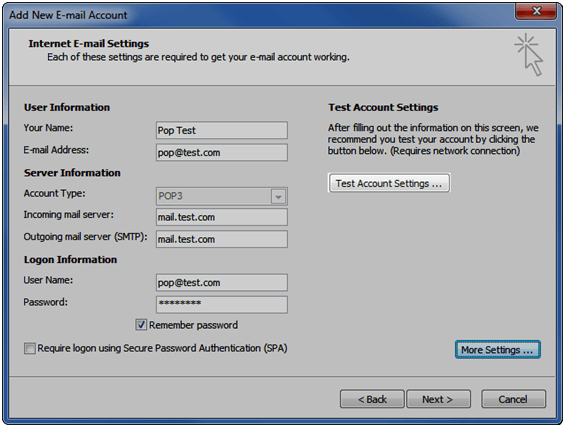
Step 9: if it doesn’t work it will tell you the following, however if it does you will get 2 green check marks and status will say
Success 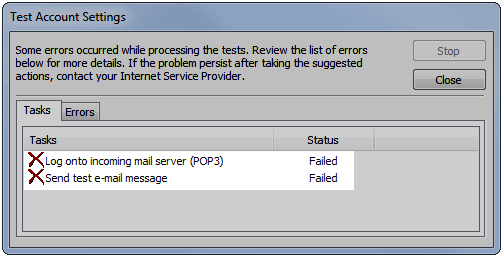
Step 9: Once you have a success test click
Next 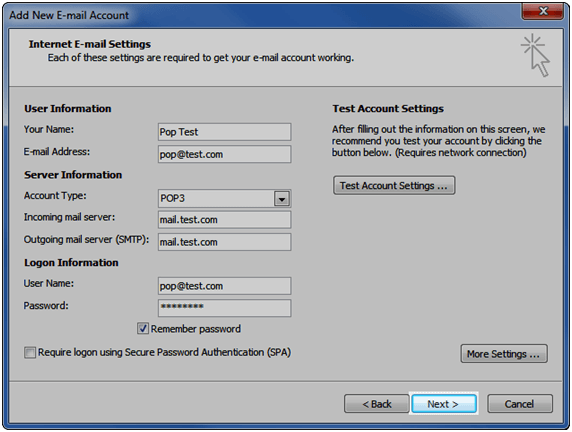
Step 10:
Congratulations! Let me know if you have any problems with this page.
J 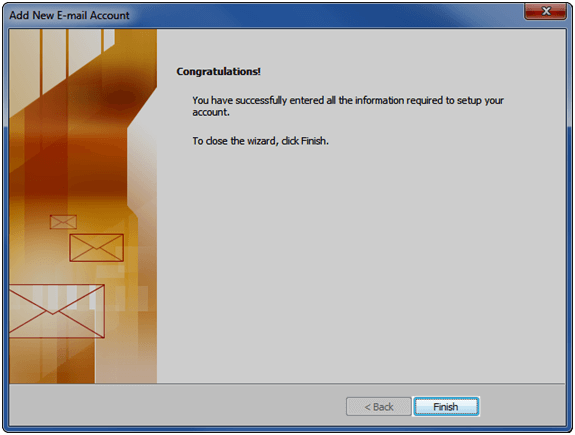
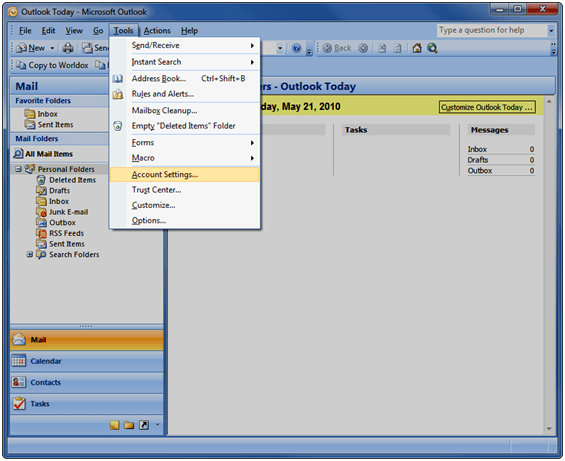 Step 2: New
Step 2: New 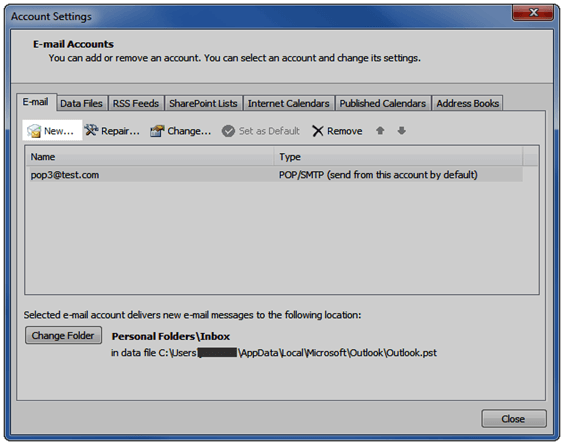 Step 3: Choose Microsoft Exchange, POP3, IMAP, or HTTP and click Next
Step 3: Choose Microsoft Exchange, POP3, IMAP, or HTTP and click Next 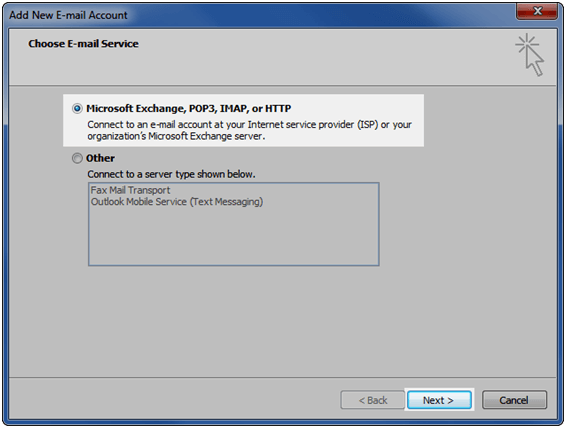 Step 4: Check mark Manually configure server settings or addition server types and click Next You can try filling out the requested information first. If it doesn’t work then proceed with step 4.
Step 4: Check mark Manually configure server settings or addition server types and click Next You can try filling out the requested information first. If it doesn’t work then proceed with step 4. 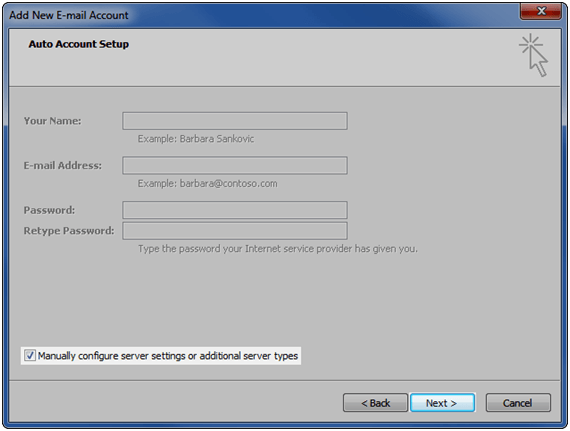 Step 5: Choose Internet E-mail and click Next
Step 5: Choose Internet E-mail and click Next 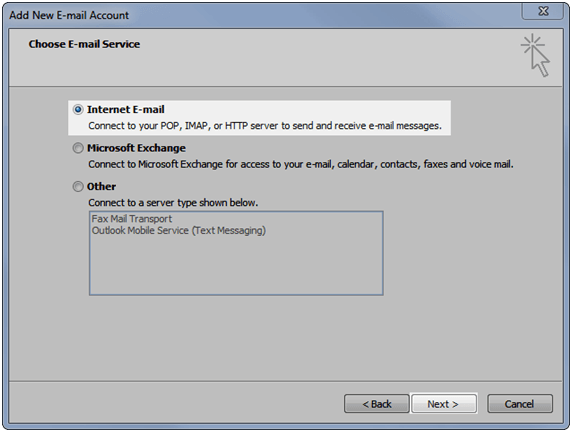 Step 6: Fill in the requested information and then click More Settings
Step 6: Fill in the requested information and then click More Settings 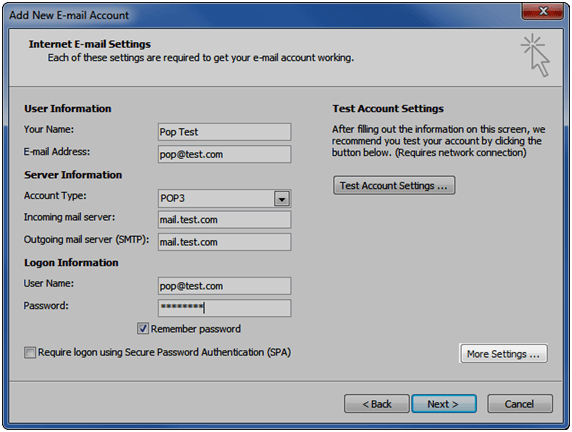 Step 7: Make sure that My outgoing server (SMTP) requires authentication is checked then click OK Also if you are a home user you will want to click on the Advanced tab and change the smtp port (your mail provider should give you the port number).
Step 7: Make sure that My outgoing server (SMTP) requires authentication is checked then click OK Also if you are a home user you will want to click on the Advanced tab and change the smtp port (your mail provider should give you the port number). 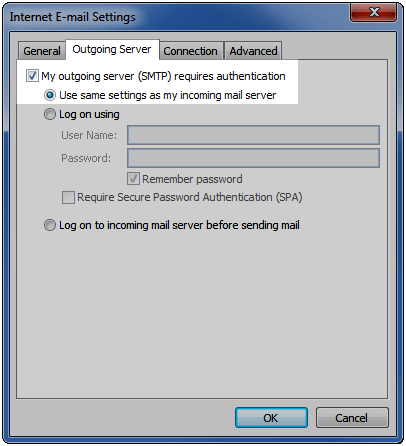 Step 8: Click on Test Account Settings
Step 8: Click on Test Account Settings 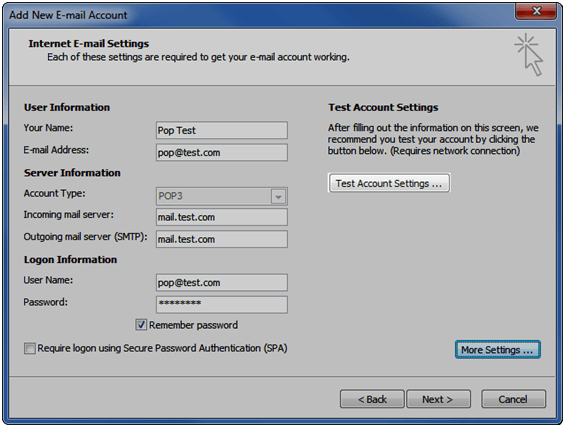 Step 9: if it doesn’t work it will tell you the following, however if it does you will get 2 green check marks and status will say Success
Step 9: if it doesn’t work it will tell you the following, however if it does you will get 2 green check marks and status will say Success 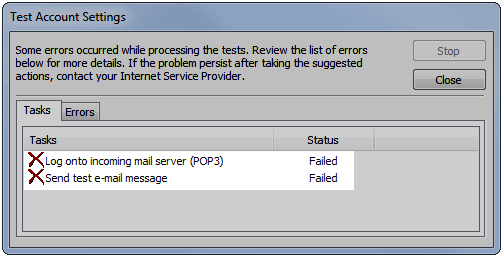 Step 9: Once you have a success test click Next
Step 9: Once you have a success test click Next 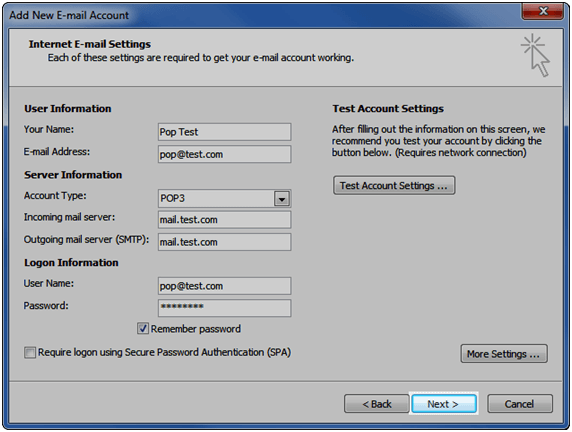 Step 10: Congratulations! Let me know if you have any problems with this page. J
Step 10: Congratulations! Let me know if you have any problems with this page. J