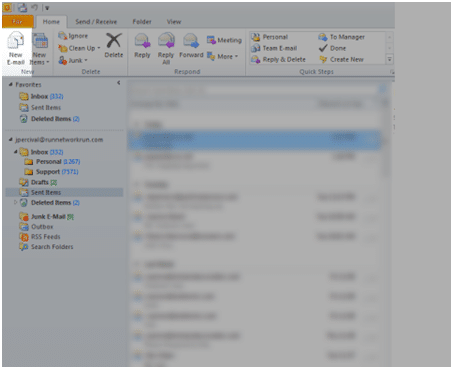This guide will walk you through how to edit a signature or even create one if have not created a signature yet. This will append text to the end of your emails, similar to a footer in a document.
-
Open Outlook 2010 and click on New E-Mail.
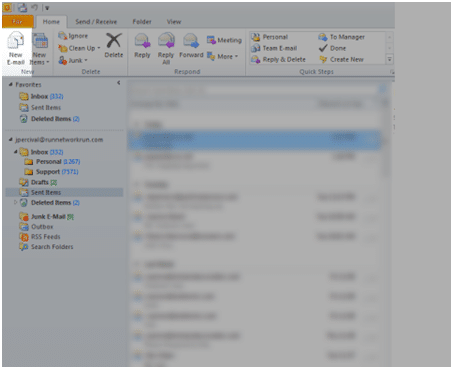
-
Click on Signature, Signatures…
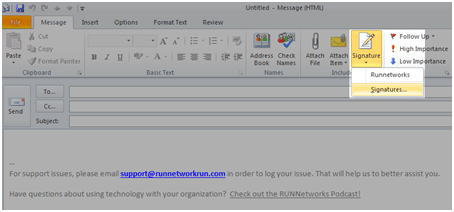
-
Click New.
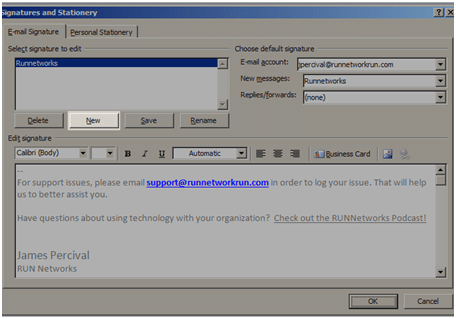
-
The name does not really matter, just a title for the signature.
-
Click Ok when you have named the signature.
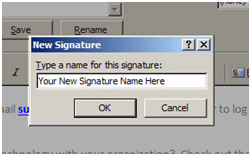
-
-
Select your new signature on the left.
- Confirm New Messages is your new signature
-
Confirm Replies/Forwards is also your new signature.
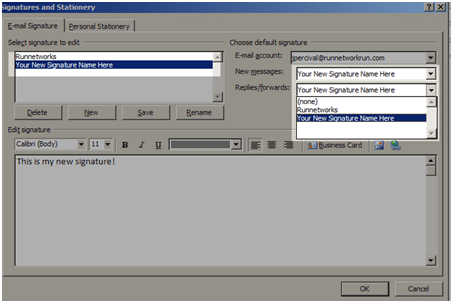
-
Type your new signature into text box.
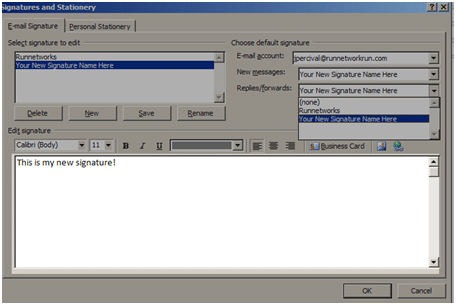
-
Click Save.
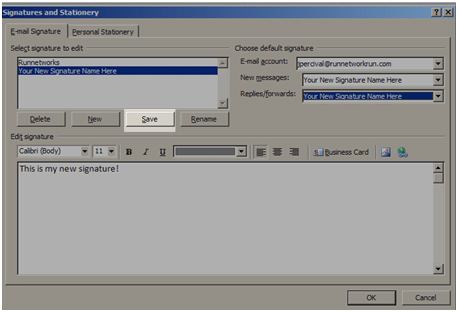
-
Click OK and you are good to go.
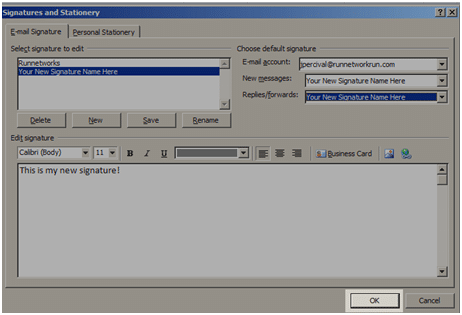
Congratulations you now have a new signature! James Percival, Run Networks