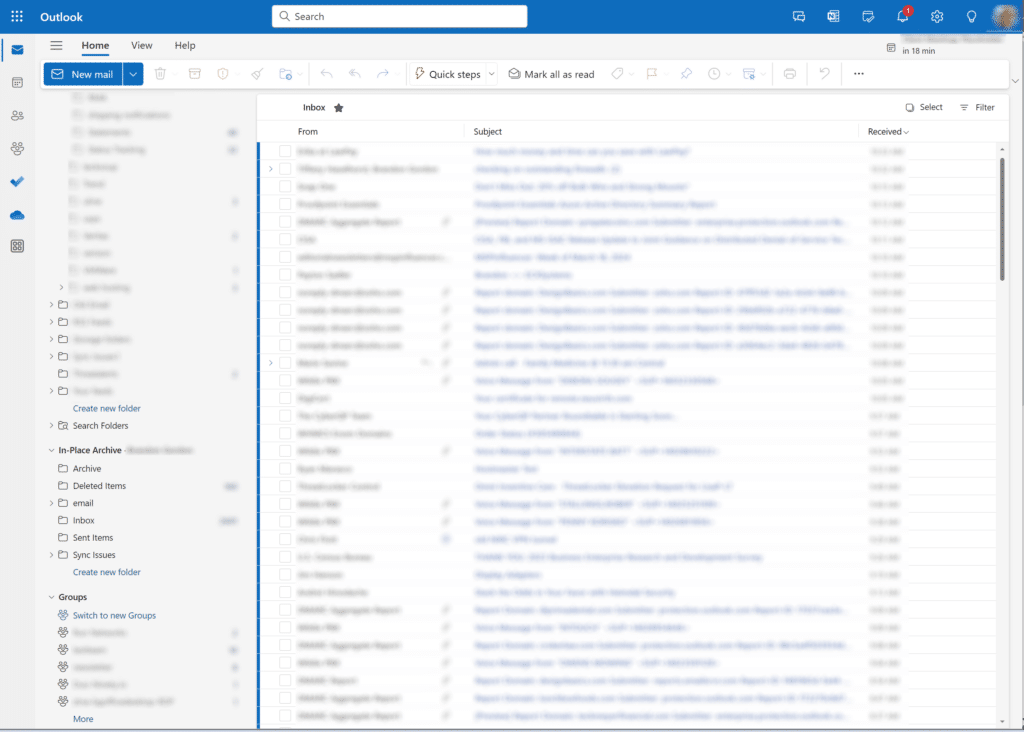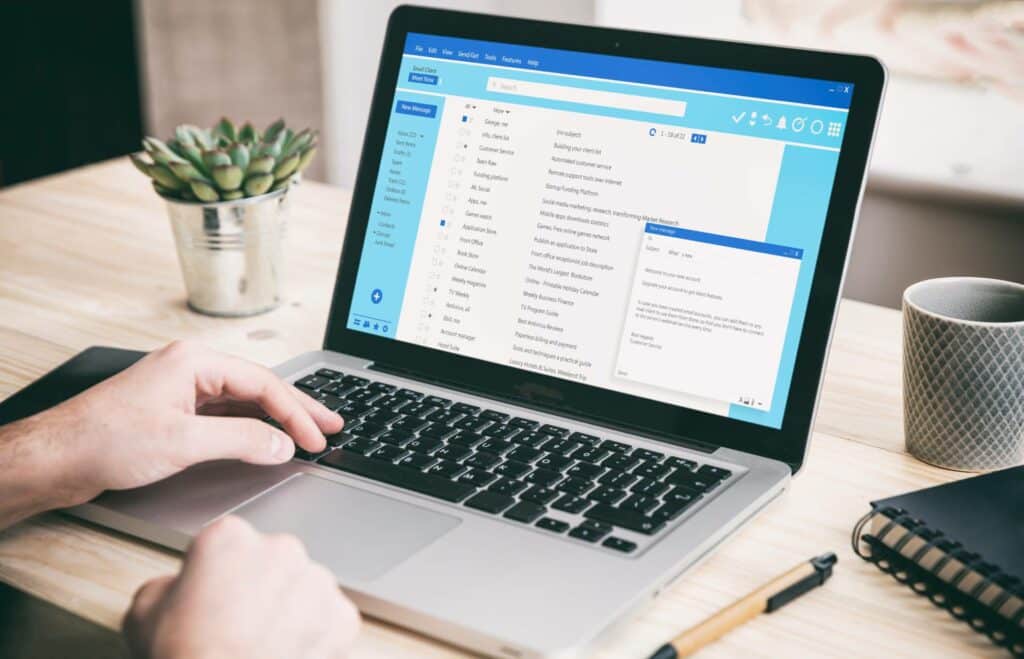User-controlled Retention Policies and Online Archive
Introduction
Users have similar settings to global retention policies, but the purpose is different. Online archives can be used in conjunction with the retention policies if users don’t feel comfortable deleting email.
Retention Policies – User Controlled
Though not a full retention policy, user-based Retention Policies allow users to assign settings to folders that delete email after a certain time. A policy that deletes email would simply delete the email from the mailbox, and the system retention policy would retain the email in Microsoft 365 online.
An Online Archive policy automatically archives email to the online archive after a specified period.
Recommendation: We strongly recommend setting a global retention policy to enforce your data policy in Microsoft 365 and use user-controlled policies only to archive or delete data within the user’s mailbox. This is the most consistent method.
User Archive Mailbox
Many of us remember using PST files to archive email, then storing the PST files and probably losing them due to corruption or forgetting their location. We are relieved that Microsoft has moved to an Archive Mailbox method instead. This method uses a simple checkbox on the user account in Microsoft 365 to give the user an archive mailbox as a location to archive email into.
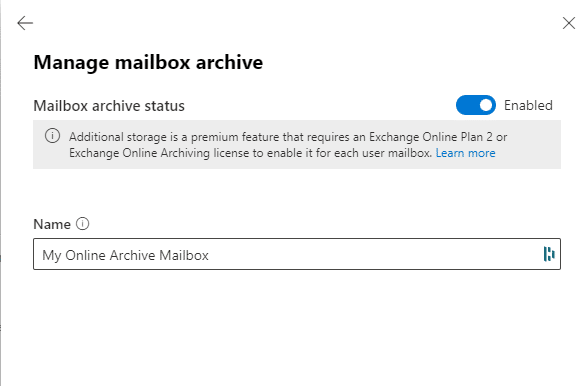
Archive Email
Once the archive mailbox is enabled, the user can choose to use the user-controlled policies to archive automatically after a specified period, or archive mail manually.
Alert: Once the user has a Mailbox Archive, the default archive policy appears to be a “2 years move to archive”. This is difficult to confirm but be aware that users will automatically begin to archive email and this may cause unexpected actions.
Folder settings
The user can assign these settings through folder properties and selecting the Online Archive settings.
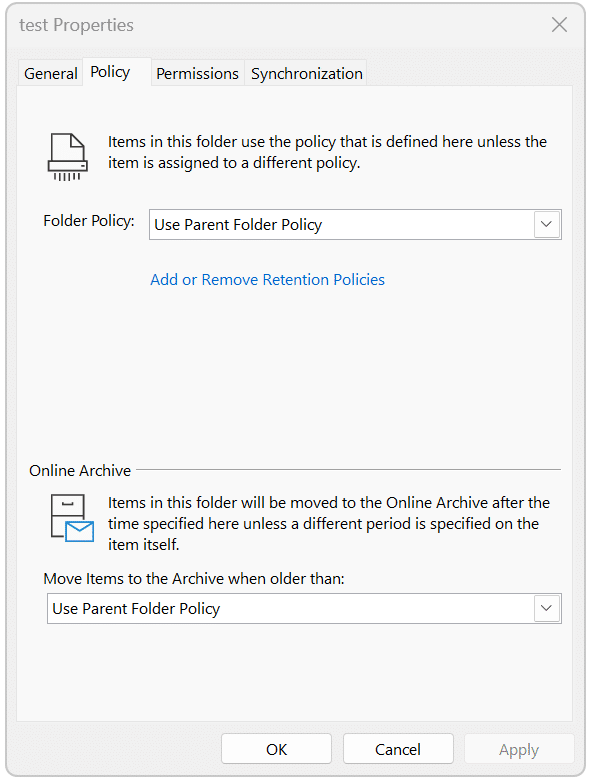
With the online archive account configured, we can select an archive policy to automatically archive email.
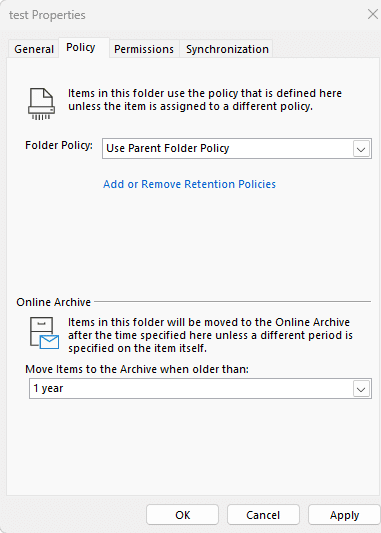
Archive individual Email
From any folder or search, users can also right-click on an email or group of messages and select archive to archive individual email.
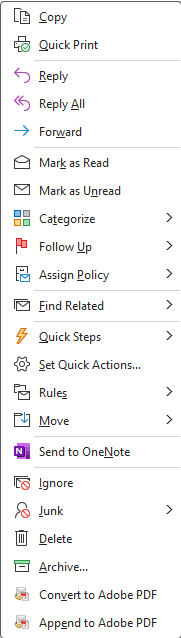
Viewing Email
Now that users have cleaned up their mailbox and moved email to the online archive, we need to be sure users can access the email.
Viewing email in an archive From Outlook
Once the archive mailbox is set up, the user can access archived items the same as a shared mailbox or other full access mailbox. In the folder pane a new set of folders is displayed, and email can easily be accessed similarly to regular inbox email.
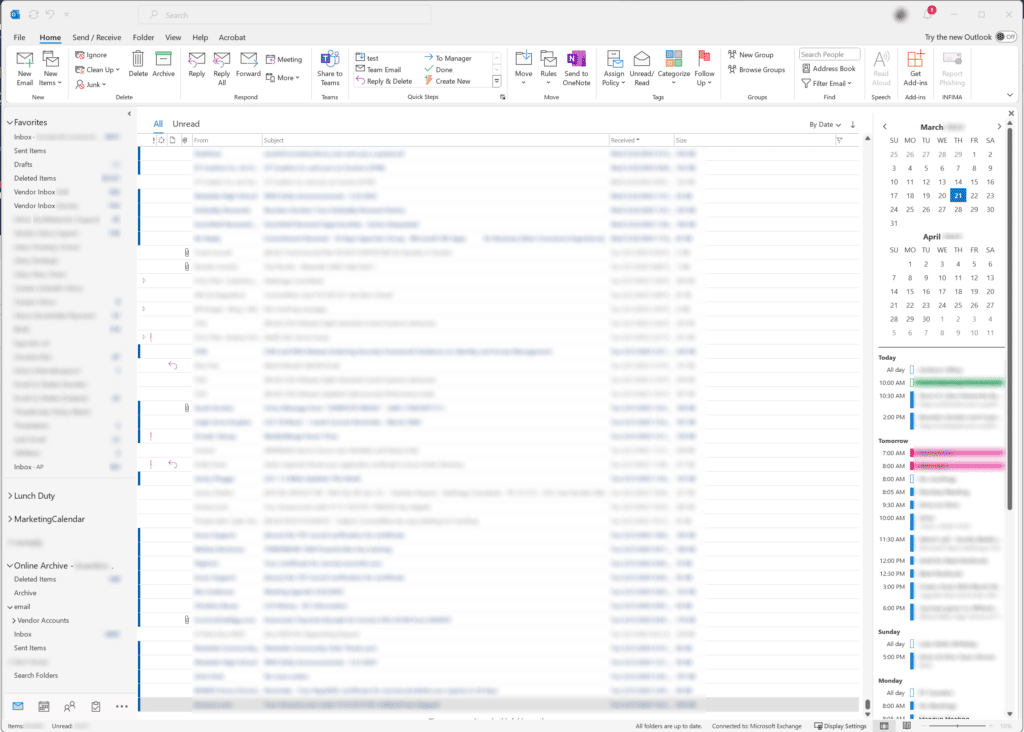
Viewing online archive through Outlook Online
Outlook only keeps a limited timeframe of messages locally due to caching and mailbox size. Accessing older email and searching for email online is usually the better option.
Unlike accessing a shared mailbox online, the Online Archive is accessible directly as a folder set in the user’s account in Outlook online. Searching works the same way as the regular inbox as well.