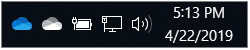One Drive is the local application that syncs Windows or Mac to SharePoint through Office 365. This continuously syncs to SharePoint so that all changes made locally are synced to the cloud and that changes by other users are synced down to your machine. This situation allows for easy availability, accessibility, security, and offline work as long as it syncs properly.
What to look for to know your OneDrive is synced
For you or anyone else can enjoy all this benefits that come with OneDrive, your computers need to be synced to the OneDrive cloud.
Important: Keep your eye out for the OneDrive icon on your Taskbar
On Windows
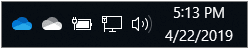 OR
OR 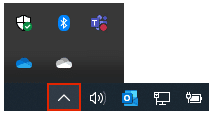
Fig1. OneDrive icons when no activity is taking place or sync is complete on Windows. (Note: The blue icon is OneDrive for Business and the white icon is personal OneDrive)
Here you can select the white or blue OneDrive cloud icon in the taskbar/menu bar to show the list of all files being synced or have recently synced.
On Mac
On a Mac, you’ll see the OneDrive cloud icons on the top Menu bar. If you don’t see the Menu bar, you may need to adjust your General preferences.
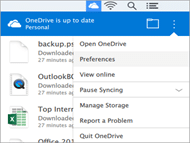
Fig2. OneDrive icons on the Menu Bar on Mac.
Other Icons that show OneDrive is active
OneDrive is processing changes or updating files
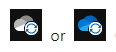
If “Processing changes” shows for a long time, this could be because you have an online file open, lots of files stuck in a queue, or a very large file syncing.
Select the white or blue OneDrive cloud icon in the taskbar/menu bar to show the list of all files being synced or have recently synced.
OneDrive Paused
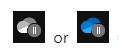
In case you want to stop syncing OneDrive on your computer because you are on a metered or slow internet connection, you can Pause and Resume your sync.
Pausing and Resuming can also help if OneDrive status displays “Processing changes” for a long time.
Possible Error Icons and their meanings
Windows
 |
OneDrive sync error |
 |
OneDrive for Business sync error |
 |
OneDrive account nearly full |
 |
OneDrive account full, locked or frozen |
 |
OneDrive not signed in |
 |
SkyDrive sync error |
 |
OneDrive for Business (old version) sync error |
Mac

OneDrive for Mac sync error